Analyzing the results
Before moving on to your next campaign, we'll walk you through the how to analyze the results of your email campaign and increase the engagement of that email even more.
- Introducing CONNECT Analyze
- Measuring performance
- Using open/click stream segmentation to engage non-responders
Introducing CONNECT Analyze
Access
The current "Analyze" section is getting an overhaul and we are excited to invite our users to the new CONNECT Analyze application.
Your CONNECT onboarding specialist should have already provided access but if you are still unable to access, please reach out.
Click here or click the "CONNECT Analyze" button in the "Analyze" section of CONNECT to get started.
Deployment Report

Filtering
There are a number of filtering options available when using the deployment report. You can search for a deployment by name, change the date range of deployments you are looking at or add more complex filter to find deployments that performed well, didn't perform well, etc.

Grouping
The grouping feature allows you to pivot the deployments based on specific fields. This is a great way to see how your campaigns are performing or how your deployments are performing month over month.

View Drill Down
When viewing the deployment report, you can click on any count in the deployment and view the records that make up that count. This allows you to see who might have clicked on your email, what they clicked on, why they bounced, etc.
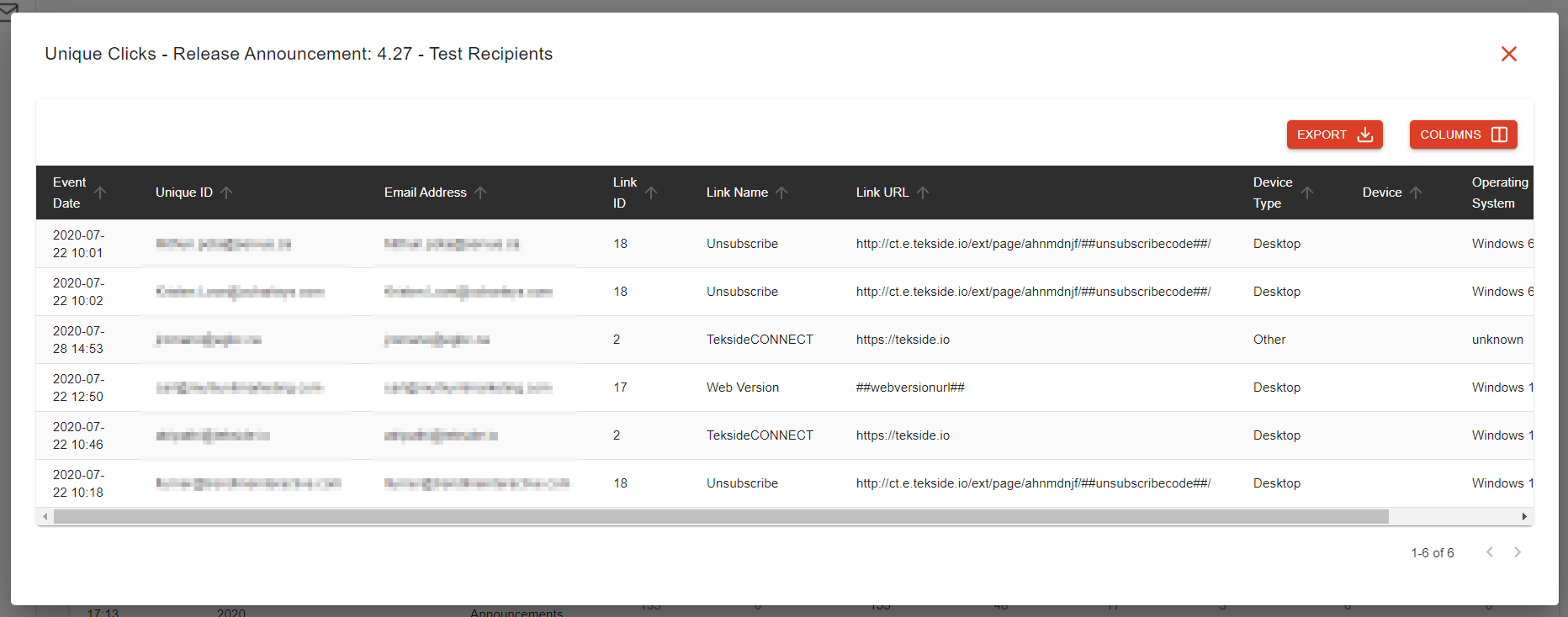
Measuring performance
When viewing your deployment metrics and determining success, there are a few things you want to consider:
- What is the primary goal of my email?
- How well do my emails normally perform?
- Was there something unique about the content in my email that would incite a "natural" increase/decrease in my metrics?
Primary Goal
When viewing the performance of your deployments, the metrics that you focus on should be highly dependent on what the primary goal of your email is. If you focus on the wrong metrics, you might come to the conclusion that your email performed better or worse than it actually did.
Here are some common goals and what metrics you should be looking at:
| Goal | Metric |
| Readership - There isn't an action I want them to take, I just need them to read the content within the email. (e.g. Privacy policy change, Product release notes, etc.) | Open Rate |
| Action Driven - I am trying to drive the recipients of my email to perform a specific action. (Coupon, Sign up, Confirm information, etc.) | Click Rate |
| Engagement - I am trying to get recipients to read and action on the content in my email and want to determine how well the content performed |
CTR%O (Click through rate as a percent of opens) |
Benchmarking
When looking at the performance of your deployments, you want to consider how well your email campaigns usually perform. This will better help identify if the email performed well or poorly in comparison.
The best way to do this is to view your monthly or yearly (if you have been sending long enough) averages and use them as a "benchmark" against your recent deployments. Use the "Grouping" feature in the Deployments Report to determine your yearly/monthly averages.
Content Impact
Another thing to consider when viewing your metrics is the content of the email (both subject line and body). Depending on the content, there might be a "natural" increase or decrease in your metrics.
Examples:
- I have sent out an email with an offer to get 50% an item that normally doesn't go on sale. It is natural that the open/click rate of this email will be greater due to the "enticement" of my offer.
- I have sent out an email containing updates to my privacy policy. While important information, most consumers do not care to pay close attention to this information and will most likely ignore the email. This would naturally cause a much lower open rate.
Using open/click stream segmentation to engage non-responders
There are certain email campaigns that you want to ensure you get the highest engagement possible. This might be a time-sensitive offer, sign-up for an event or it might be critical information that all recipients should see.
The most effective way to ensure you increase the engagement of your email is to send a follow-up email. This means sending the same content (sometimes slightly altered) to the same list but only recipients that didn't engage (i.e. non-responders).
CONNECT provides a great way to do this using it's segmentation tool:
Update the content if necessary
When sending to non-responders, it's best practice to tell them why they are receiving the same email again. This might be a slight change to the wording of your subject line, preheader and/or main tagline in your email.
Example
- An email is sent out with the subject line "We have a great deal on X"
- The follow-up email subject line might be altered to say "Don't miss the great deal on X"
To do this, we recommend cloning the message you originally sent (Open it and click "Save As" at the top). Then alter the content of the cloned message.
Create a segment targeting responders
Determine what metric you will use to determine non-responders. The more common one is the "opens". This allows you to target recipients that wouldn't have read your email. Generally, if they read it and didn't respond, then they don't want the content. Sending to them again might annoy them and they will respond with a negative action like marking it as spam or unsubscribing.
- Name the segment "DeploymentX - Responders"
- Under the "Behaviour" menu on the left, drag over "Opens" into the criteria builder area
- Leave the first option as "Opened"
- Change the second option to the Campaign you used when deploying
- Finally, select the Deployment that you wish to target
Ignore the last step (5) if you plan to send multiple deployments and want your segment to include any one that opened "Any deployment" in this campaign. This makes the segment re-usable for each deployment in that campaign.
Deployment set-up
The final step to sending to non-responders is setting up the deployment. You want to follow these instructions:
- Select the same message (or new message if you changed the content)
- Select the same Subscription and Recipient filters you did the first time
- Under "Suppressions" select the segment you created
- All of the other settings should be the same
If you were successful in your set-up, you should see the segment show up under the "Excludes" section in "Audience Details" on the review screen.
Once you have reviewed the rest of the deployment, you are ready to send to the non-responders of your email campaign.