Deploying your first email
In this chapter, we'll get you acquainted and comfortable with the features that allow you to take the content you have created and the contact list you have collected into what we call an "email deployment".
Deployment setup
The moment you have been waiting for. It's time to set-up your first deployment. This step combines the content you have created in Messages with the contacts you have uploaded into your DataMart.
Selecting your message
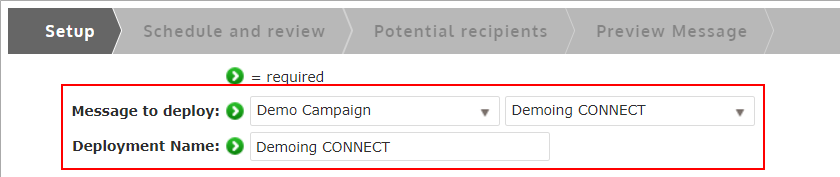
- Select the Campaign name and Message name
- Confirm/Update your Deployment name
The Deployment name must be unique. If you have used the message before, update the auto-filled deployment name to include a date at the end or something else that makes it unique.
Select recipients
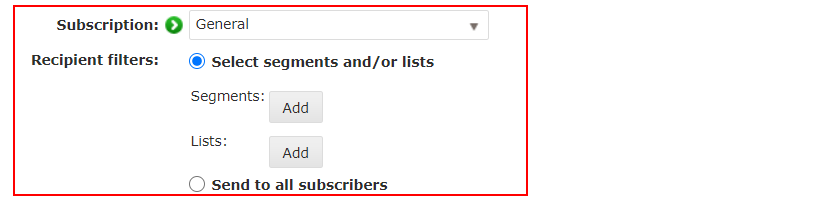
- Select the Subscription that the recipients must be subscribed to, to be included in the deployment
- Select either a segment/list you have created to target a specific group of contacts or select "Send to all subscribes" to target everyone that's subscribed to the subscription.
Click Save
There are more options available on this screen that will be covered later on.
Review, review and review some more
We cannot say it enough. This step is the most important when deploying emails. CONNECT has a fantastic view for you to ensure success in your email campaigns.
The "Schedule and review" step will provide you with all the information you need when setting up your deployment to ensure your content and contact list is correct.
To help you with what to look for, we have put together some checklists for you to go through with each deployment to help ensure your success.
Use these checklists for every deployment, even if it seems redundant. If you catch one mistake for every 10 emails without mistakes, then they are worth it.
Content
Envelope and Message Details
| � | Have you selected the right From Address, From Name and Reply-To address? |
| � | Does your subject line have any spelling mistakes or is it the correct one? |
| � | Is your campaign name and message name correct? |
Preview
To preview your message, click on the "Preview Message" tab at the top or button under "Message Details"
| � | Are there any spelling mistakes, grammar mistakes, or incorrect information in the content? |
| � | Do all of the images render correctly, show the correct information and are void of spelling/grammar mistakes (if applicable)? |
| � |
Do all the links work and go to the correct URLs? |
| � |
Do you have an unsubscribe link (if applicable)? |
| � |
Does your email render properly on smaller screens widths? |
| � |
Do all of the dynamic areas of your email render properly with different types of data? |
Example
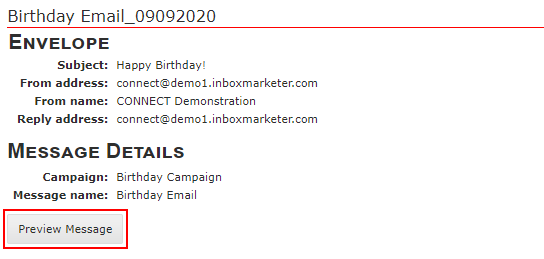
Audience Details
Counts
| � | Have you selected the correct subscription for the email you are sending? |
| � | Have you selected the correct recipient filters? |
| � |
Do the counts next to each recipient filter look correct? |
| � |
Does the final "Total included" count make sense to you? (Total recipients selected minus unsubscribes/not subscribes) |
| � |
Have you reviewed the undeliverable/CASL compliancy (if applicable) counts? Do they make sense? |
| � |
Does the final "Total potential recipient" count make sense to you? (Total included minus Total excluded) |
Contacts
To view your contact list, click the "Total potential recipients" count or click the "Potential recipients" tab at the top
| � | Does the first few contacts look correct to you? |
| � | Does the required fields look correct and match your dynamic content (if applicable)? |
Example
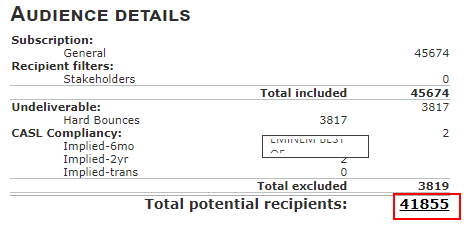
Scheduling and controlling your deployment
Once you have reviewed your email and are satisfied, you can decide to send the email immediately or schedule it for a future date and time. We always recommend the latter.
Select the date, time and time zone you would like your email to go out at.

Even if you want it to go out immediately, you can always schedule it 5-10 minutes in the future, just to give yourself that extra bit of time to breath and review.
Once you click Schedule, you will be taken back to the deploy dashboard where you can review and control your deployment
Controlling your deployment
On the Deploy dashboard, you will see both finished and active deployments.

Active deployments have a few different statuses but these are the 2 that provide controls:
Scheduled
A scheduled deployment will switch to "In Progress" at the set date/time. You have 2 options when controlling a scheduled deployment.
- Delay- This puts the deployment into a limbo state. It is useful for when you are not sure if the deployment should go out at the time you designated or not. When the scheduled date/time is reached, it will not deploy if it's in this state.
- Cancel - If you cancel a scheduled deployment, it will return to having the status "Created" and you can go back into the deployment to make changes from the "Final Deployments" tab.
In Progress
An "In Progress" deployment is currently deploying to your list and you will have 2 options to control it:
- Pause - Pausing a deployment will allow you to review and restart or cancel the deployment if needed. It is recommended you do this first instead of cancelling right away so you have the option to restart.
- Cancel - This is the "Kill switch" of your deployments. Once you click this, the deployment will stop and can't be restarted again.