Testing your email
Preview
Previewing a message is a great way to verify the message you are about to use is correct and to instantly see the changes you have made to the message without the editor in the way.
This step is especially useful if you are using personalization/dynamic content as it provides a great way to verify that the logic and variables you used will work with the data you have collected for your contacts.
You can also view your envelope information by clicking on the "Envelope" expanding area above the preview pane.
If you do not have any personalization/dynamic content in your first email, simply use this step to proofread your content and move on to "Send Test Emails" below.
If you do have personalization/dynamic content, trying the following options:
Enter test values manually
We recommend trying to type in a few different values, some in ALL CAPS, some in all lowercase, to see how your content reacts to the data.
Click "Refresh Preview" to apply the data to the template.
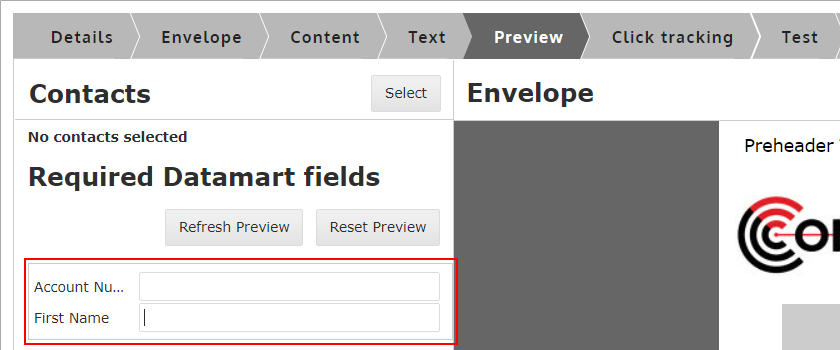
Try selecting a contact you have to use real data

When selecting contacts, you have access to the following options:
Fields required- This section lists the fields used in your message as both Dynamic Variables and in dynamic content logic. This will help you determine which fields are important to your message.
DataMart fieldsThis section allows you to add/Add/remove different DataMart fields from the contact grid on the right side of thescreen.screen- to
Eachseefieldadditionalis filterabledata andcausebe sorted, so if you would likefiltering/sorting to finda specific group of contacts, you can do that using any field.
Select contacts- At any point, you can select contacts to add to the left on the left panel. These will bethe contacts youwillneed.
Selectcarrycontactsback- Click the checkbox next to thepreviewcontactsscreen.youOncewantbacktoatuse for previewing.Click "Done" when you have selected the
preview screen,contacts youwillwant.beThenableclick the contact you want toselectusethemfor previewing andseeitwhatwill load their data into themessagefields.willClick
look"RefreshlikePreview" tothemupdatewhenthethey receive it.
Send Test Emails
Testing your messages is a very important process in quality assurance. We recommend thoroughly testing every message that you set up. Below are the steps necessary to send out test messages.
Selecting your recipients
By default, CONNECT allows you to send a copy of your email to the email address associated to your user account. You can also add in additional recipients to receive the test message.
We recommend starting with "Test recipients" as you can set them up right within the message instead of navigating to the Target screen (Stakeholders/Test Accounts)
<<Image of Test Recipients>>
- Click Manage Test Recipients
- Click add
- Click done
- Select test recipient from dropdown
Other test settings
Ignore the other settings for now. They will be covered in greater detail later.
Type in a Prefix for the Subject Line to Track Versions
Although this step is technically optional, it's a step we recommend you get in the habit of using, especially if you are sending test messages to multiple people and expecting feedback.

- This option allows you to save a value in the Test step so that if you make changes later, you can change the version and that version will appear in the subject line.
- Example: Test - V1 - Subject line goes here
Finish by clicking Send
<<IMAGE>>
Viewing the Results of your Tests
