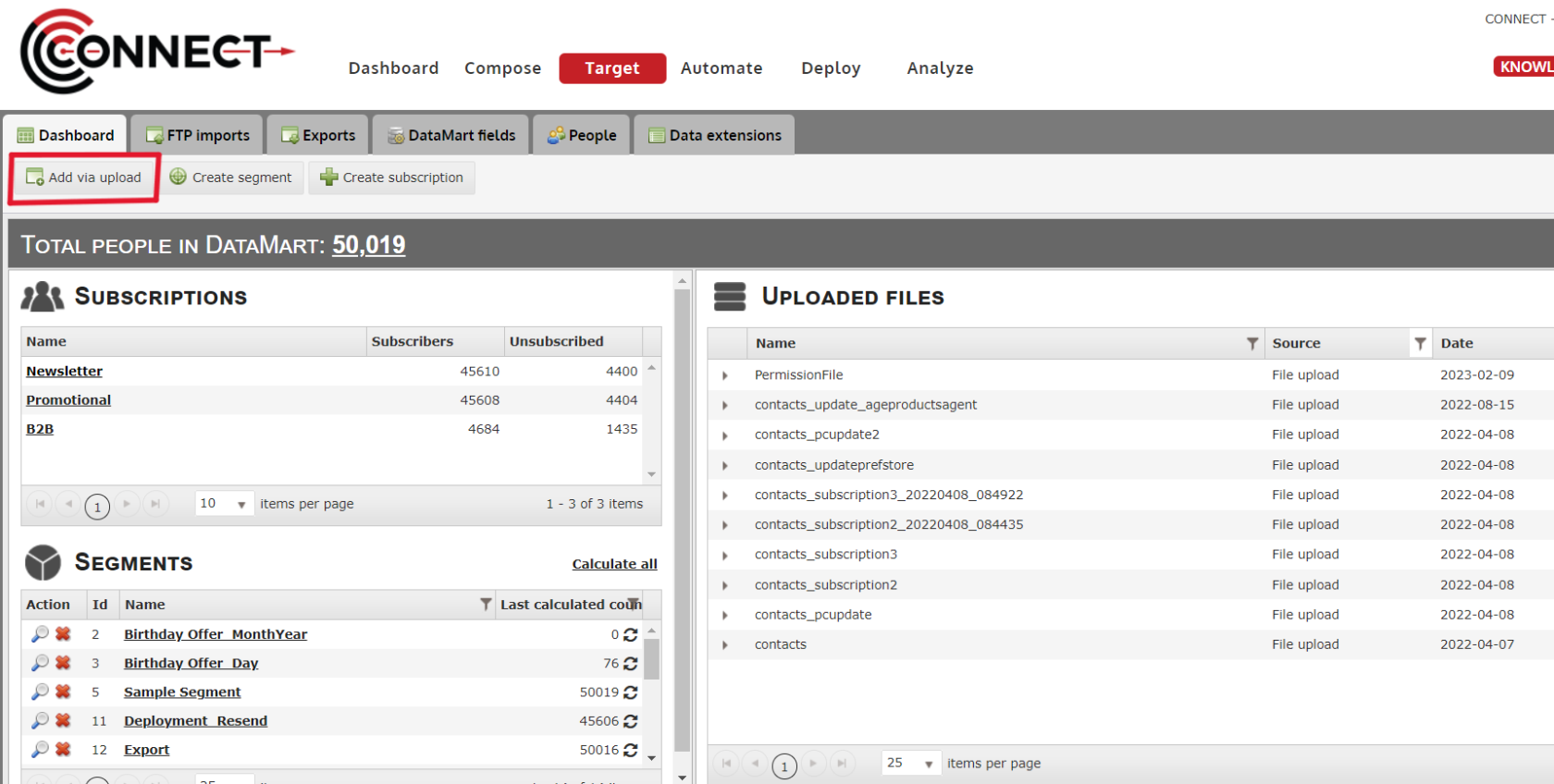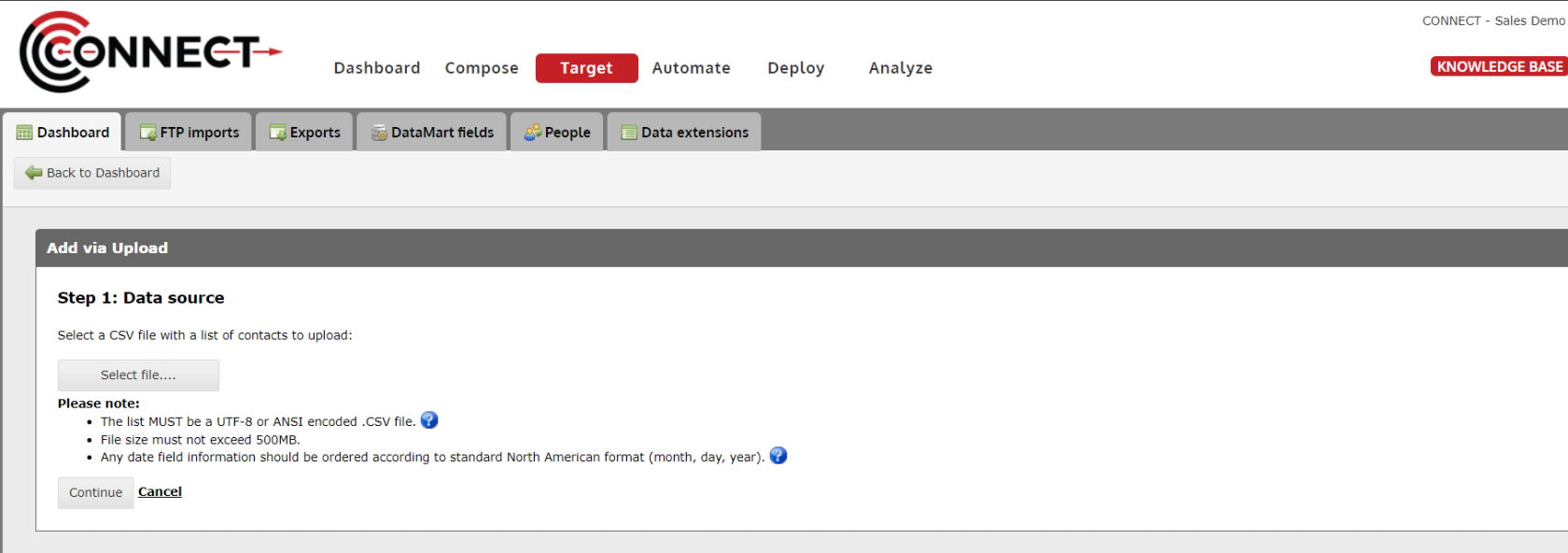Importing A File Manually
For users who do not wish to utilize the segmentation capabilities of DataMart, you are still able to upload a list strictly to be used for deployment. Follow this tutorial to find out how.
1. Click on the "Add Via Upload" button from the Target screen
2. Click on the "Select File..." button to locate the list file you would like to upload
- Click "Continue" once you have selected the correct file
- Note: Click the "Remove" button if you have made the wrong selection, and choose the correct file my clicking the "Select File..." button
3. Map all fields to the correct fields in the DataMart if it has not automatically done so
If you have fields in your list that do not map to any field in the DataMart, you may return to the Target screen and go to the "Manage Fields" screen to add one OR you may click the "Do Not Map" box next to the field.
Only use the "Do Not Map" function if you do not plan to use the data in eithe deployment (ie. Fields with Dynamic Variables need to be mapped)
4. Select the "Subscription" you wish to add the list to
- Select the Permission Level
- Note: This selection is only for users of segmentation. If you aren't using the segmentation function, what you select here has no effect on the list or deployment but it is mandatory, so make any selection.