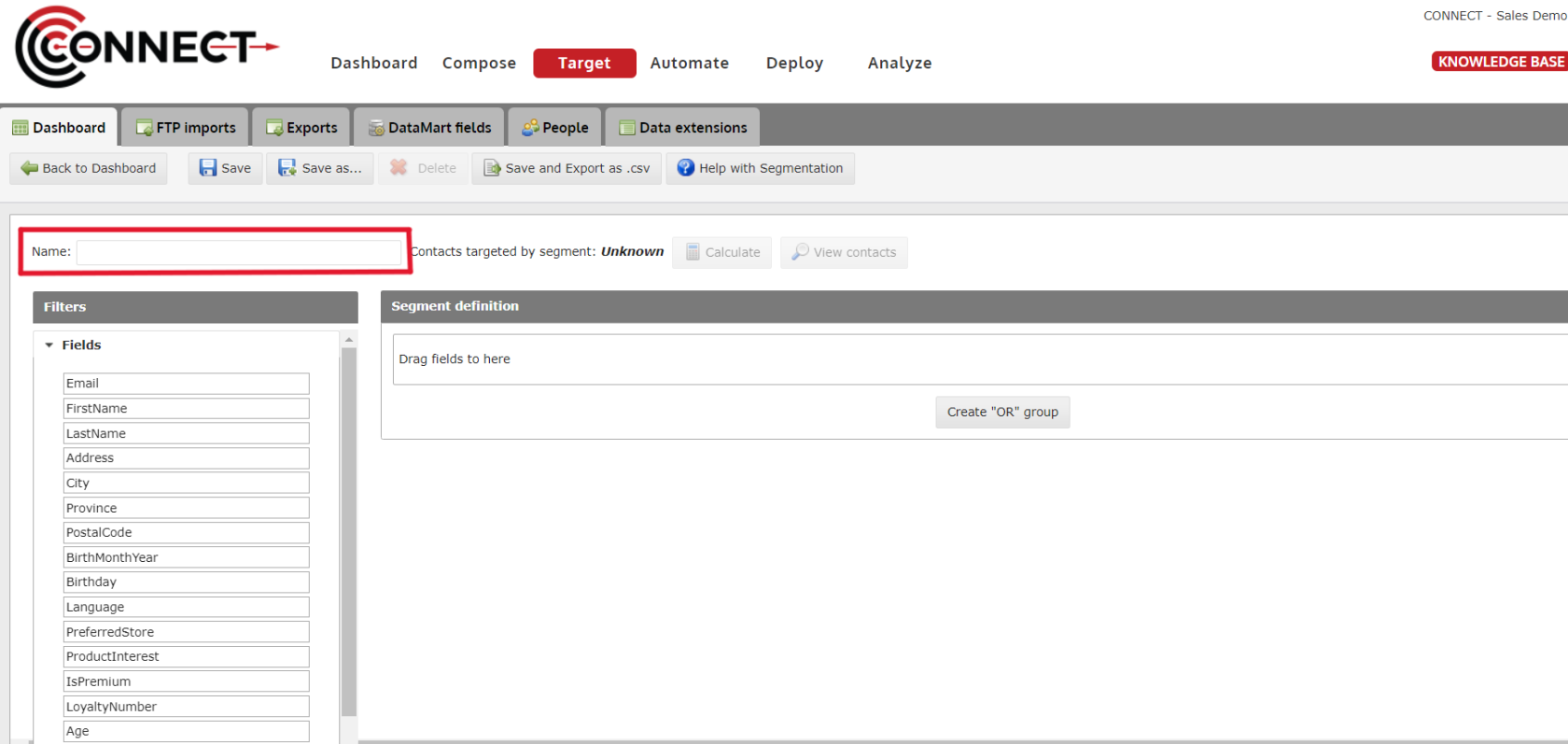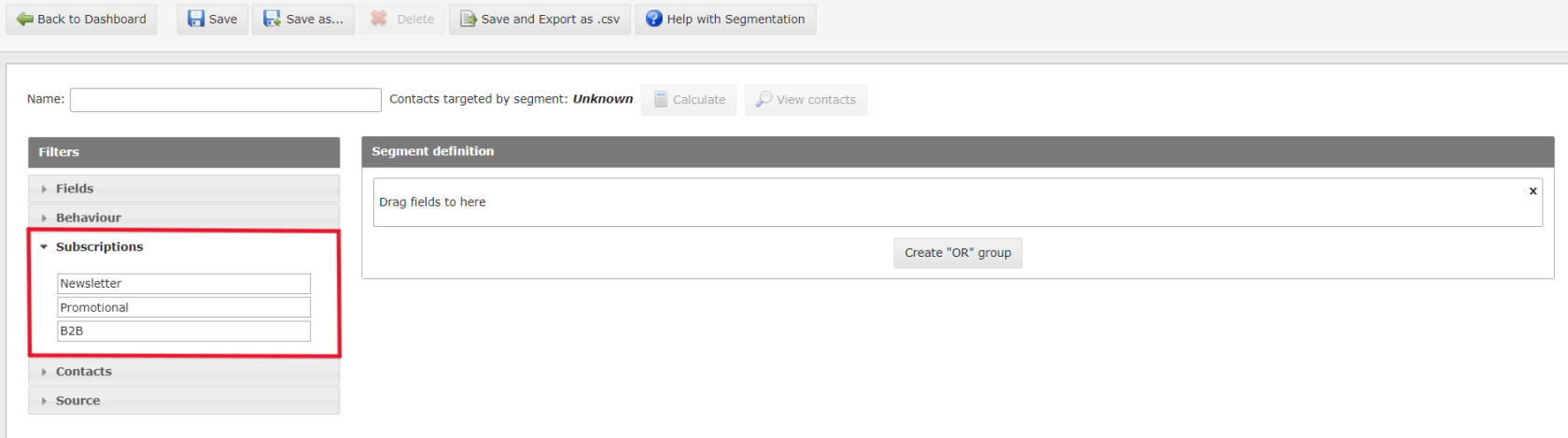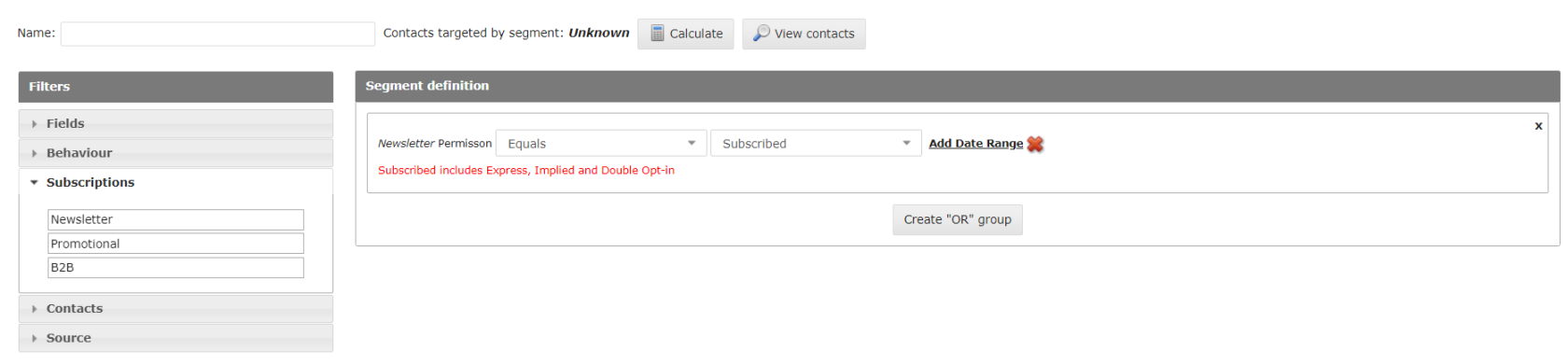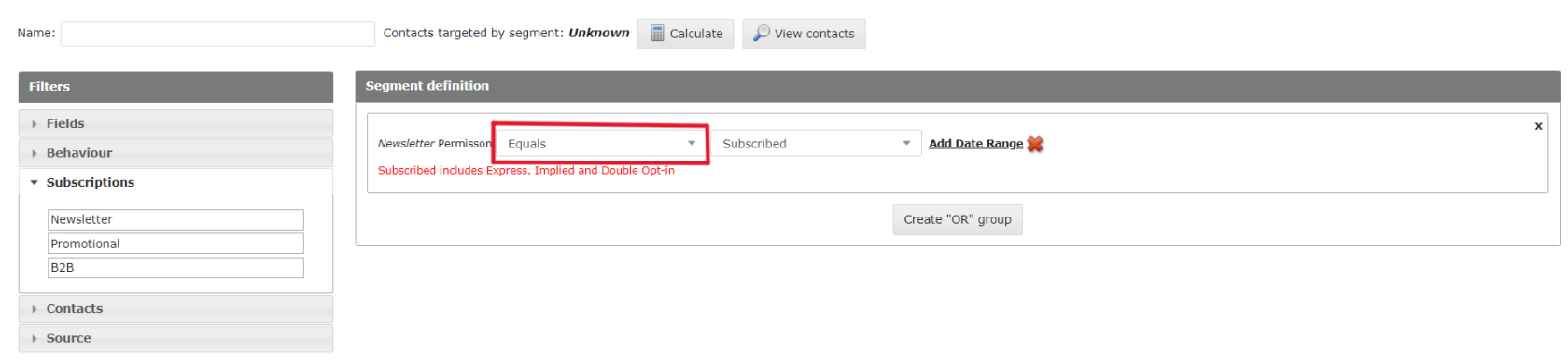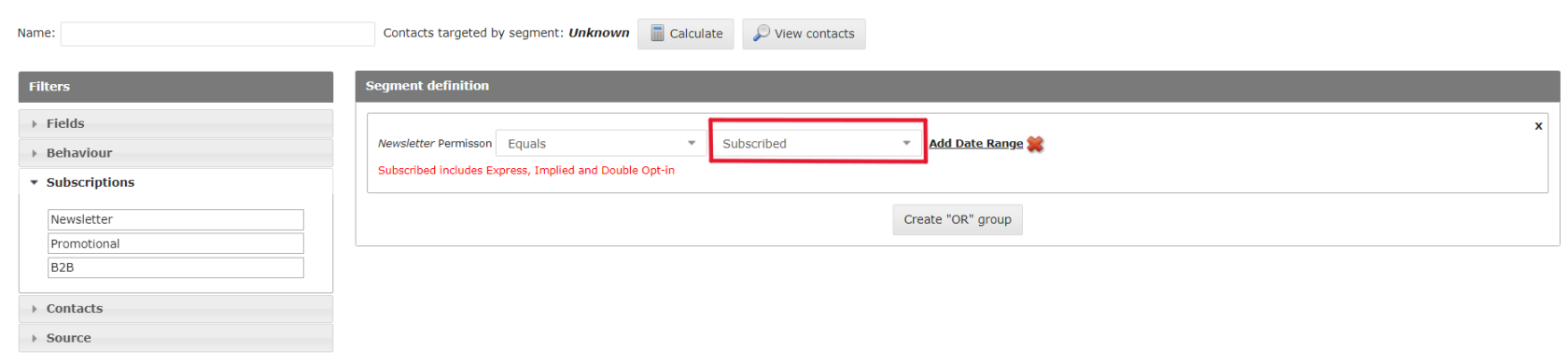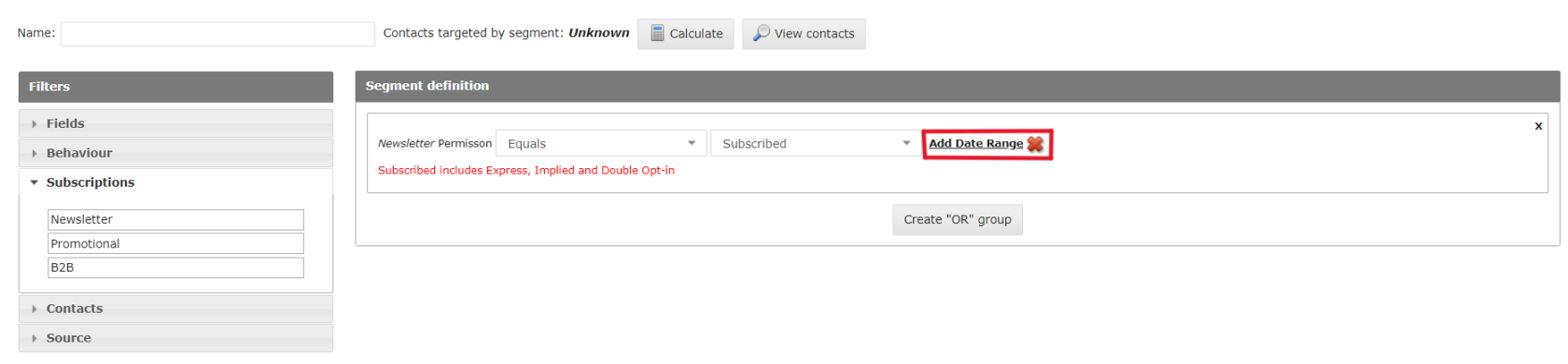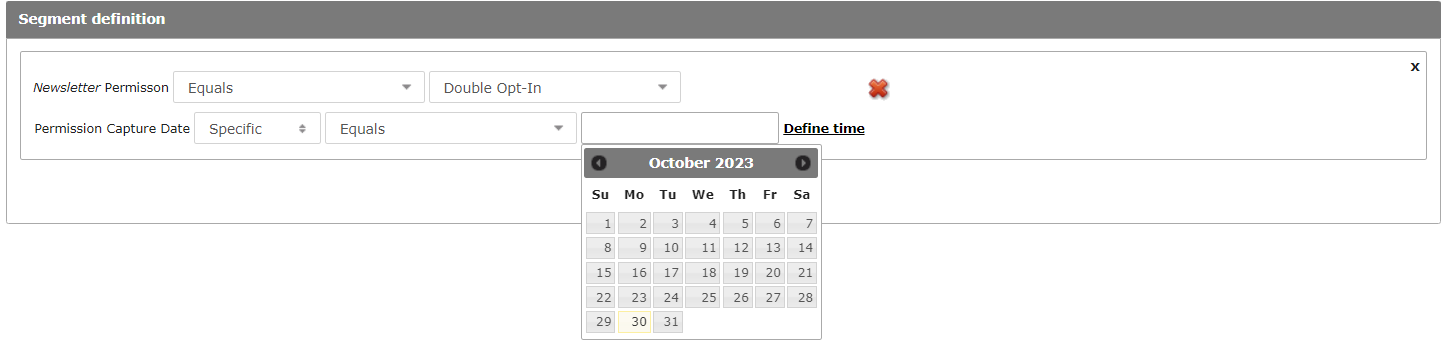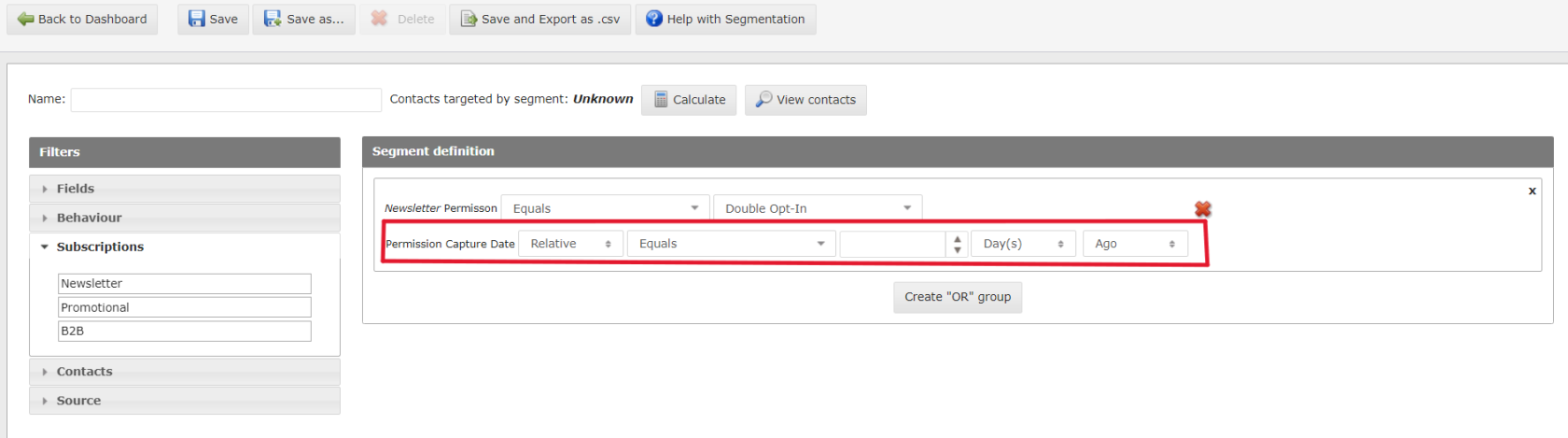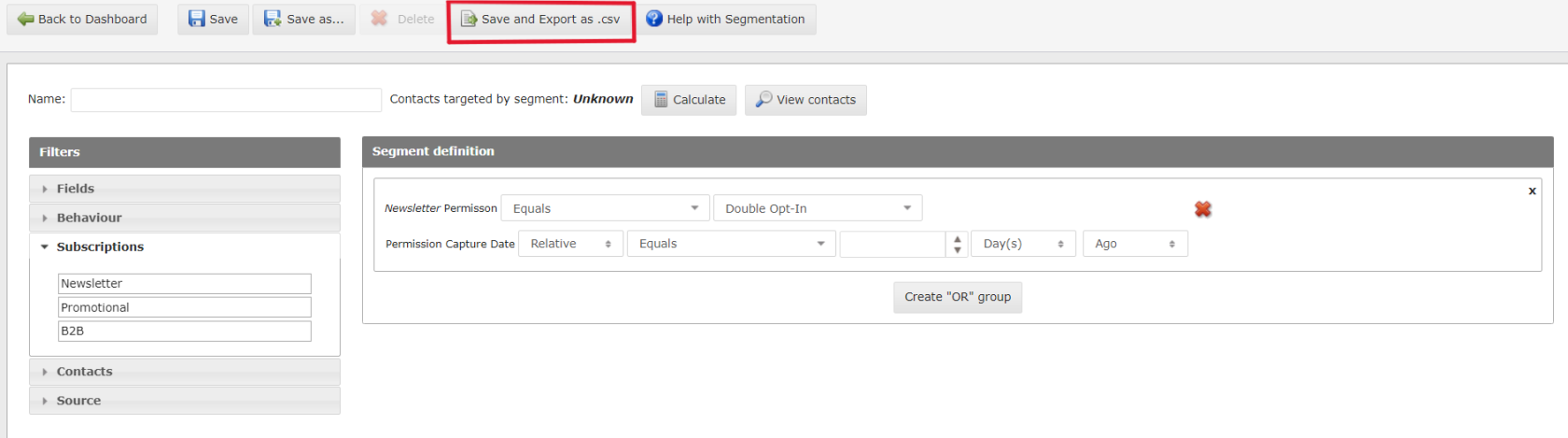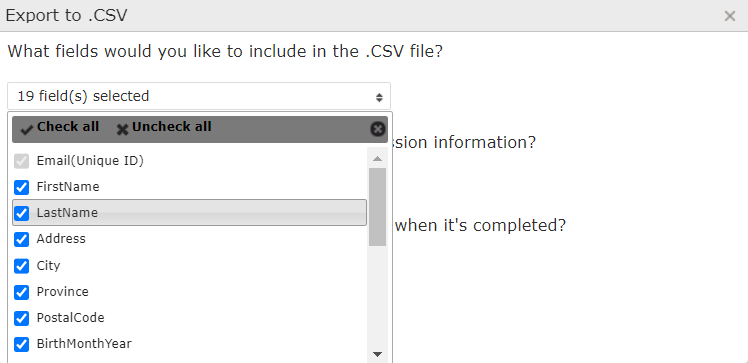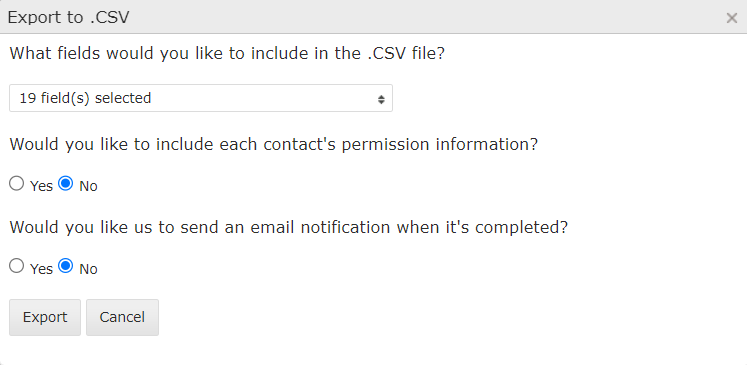How to Target Contacts Based on their Permission Level
This feature allows you to target contacts based on their permission level for a specific subscription.
1. Name your Segment
- In "Create new segment ", you can now target recipients from a specific subscription based on their permission level
2. Click on SubscriptionSubscriptions
3. Drag and drop it in the Segment
4. Select the Operator
5. Select the Permission Level
6. Click on Add a Date Range
7. Select when it was Last Updated
Note: All the options in this drop down menu will display a date picker apart from " In the past ".
8. Date Picker
9. "InRelative" the Past "Date Option
WhenRelativeselectingdate option can be selected allowing theoption " in the past " , it gives you the abilityuser toaddsettheadesiredrelativenumberdate instead ofdays.a specific one
10. Exporting Recipient from a Subscription List
You are able to export the list of users that have a specific permission level within a date range.
- Select the desired option
- Click on " Save and export as .csv"
You can now pick which fields you want included in the file and can also add permission data for specific subscriptions.
11. Select the Fields for Export
- You can select any field you would like to have included in your export by checking or unchecking the field list.
12. Include permission level in the Export
In order to include , the permission information in your export , please follow the below steps :
- Check the "yes" radio button
- Make sure the desired subscription is selected.
- Finally, click on Export.