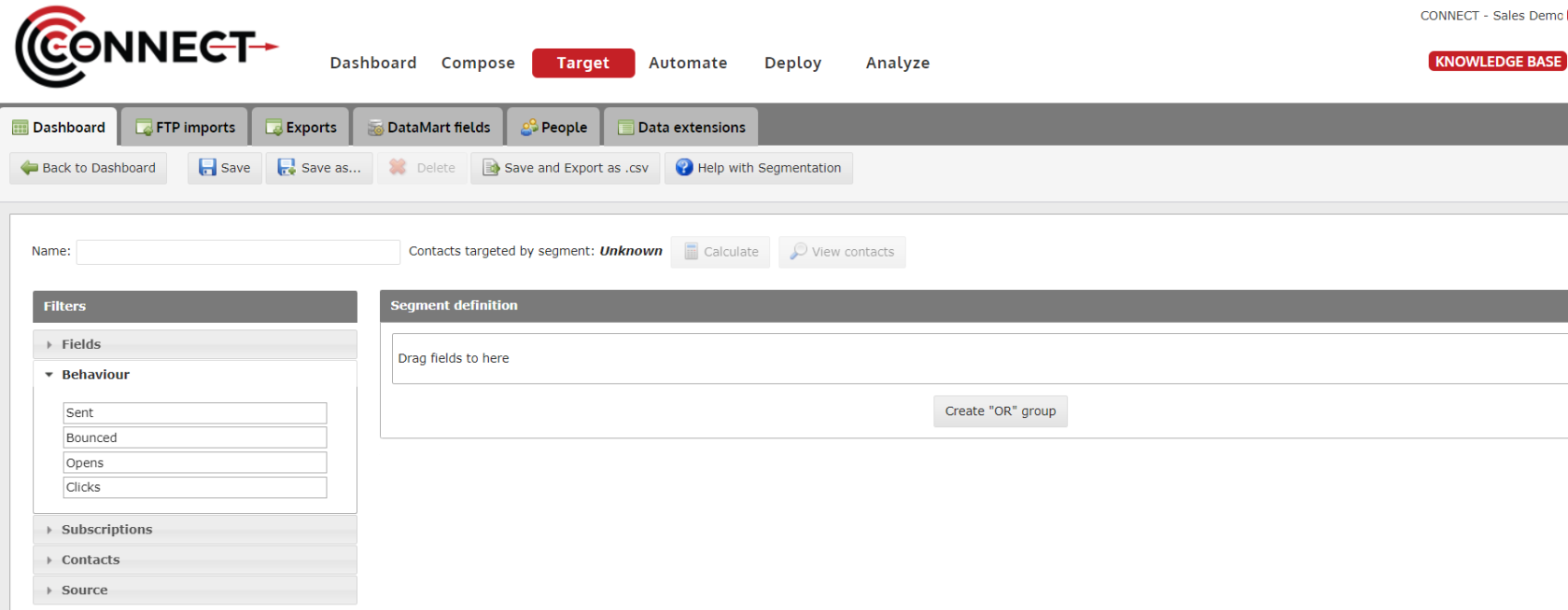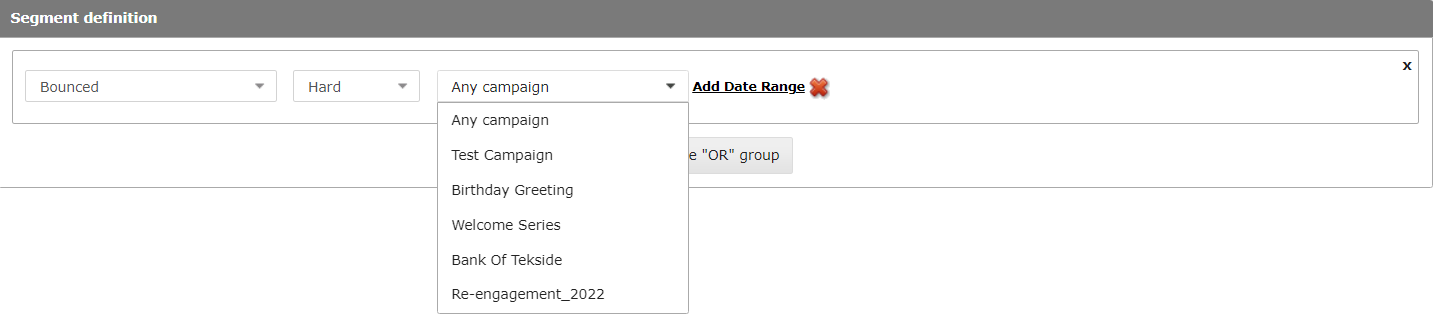How to Target Contacts using Email Behaviour Segmentation
Target inactive contacts to send a reactivation campaign and increase email program participation or target contacts who did or did not perform the required action in an email communication.
Email behaviour segmentation allows you to use your incoming email metrics to target your contacts based on their engagement with your email program.
1. To Begin
To begin creating a segment with Email behaviour criteria, follow these steps:
- Target screen
- Create segment
- Behaviour
2. Campaign and Deployment Selection
On all of the behaviour segmentation selectors, you will be able to target based on the following:
- Any
vs All- Any campaign/deployment - This will target contacts that have performed the selected behaviour across any campaign or deployment that has
been deployed. All campaigns- This will target contacts based on their behaviour across all of the campaigns that havebeen deployed.
- Any campaign/deployment - This will target contacts that have performed the selected behaviour across any campaign or deployment that has
- Campaigns
- Selecting a campaign will allow you to target a specific deployment or any deployment. When you select a campaign, you are only shown deployments that are assigned to that campaign.
DeploymentsSelecting a deployment will allow you to target the contacts that were involved in the specific deployment that was selected.
3. Applying a Date Range
Adding a date range to your behaviour criteria will allow you to reduce the scope of your segment so that the data you are using to target your contacts is more relevant. The "Add Date Range" option is available for all behaviour selectors.
Options
- Today - This is a dynamic selection that will target contacts that performed the selected behaviour between 12:00:00AM and 11:59:59PM of the current day. This means that everyday, a different group of contacts will be targeted. This is calculated when the segment is used in a deployment or automated program.
- Not Today - This is a dynamic selection that will target contacts that performed the selected behaviour outside of 12:00:00AM and 11:59:59PM of the current day. This means that everyday, a different group of contacts will be targeted. This is calculated when the segment is used in a deployment or automated program.
- In the past - This is a dynamic selection that will target contacts that performed the selected behaviour between the current day and X days before the current day. If 5 days is selected and the current day is the 25th, all contacts that performed the selected behaviour between 21st-25th will be targeted. This means that everyday, a different group of contacts will be targeted. This is calculated when the segment is used in a deployment or automated program.
- After - The user will provide a specific date and time and the segment will target all contacts that performed the selected behaviour after that specific date/time. Contacts that performed the selected behaviour on the exact selected date/time will be omitted.
- After or equal to - The user will provide a specific date and time and the segment will target all contacts that performed the selected behaviour after that specific date/time or on the exacted selected date/time.
- Before - The user will provide a specific date and time and the segment will target all contacts that performed the selected behaviour before that specific date/time. Contacts that performed the selected behaviour on the exact selected date/time will be omitted.
- Before or equal to - The user will provide a specific date and time and the segment will target all contacts that performed the selected behaviour before that specific date/time or on the exacted selected date/time.
- Between - The user will provide two specific dates and times and the segment will target all contacts that performed the selected behaviour in between those date/times. Contacts that performed the selected behaviour on the exact selected date/time will be omitted.
- Not between - The user will provide two specific dates and times and the segment will target all contacts that performed the selected behaviour outside of those date/times. Contacts that performed the selected behaviour on the exact selected date/time will be omitted.
4. Sent

- Sent
- This lets you target contacts that the system attempted to send to.
- You can target anyone that's been sent any campaign, a specific campaign or a specific deployment.
- Not Sent
- This lets you target contacts that the system did not attempted to send to.
- You can target anyone that hasn't been sent any campaign, a specific campaign or a specific deployment
5. Bounced

- Bounced - This lets you target contacts that the system received a bounce message for the selected reason.
- Did not bounce - This lets you target contacts that the system did not receive a bounce message for.
- Reasons
- Hard - Any contacts that receive this bounce message will be suppressed from further mailing.
- Soft - Any contacts that receive this bounce message most likely had a full inbox or were out-of-office when sending to them. They will not be suppressed from future deployment but they did not receive the deployment where the bounce message was collected.
- Technical - Any contacts that receive this bounce message is usually due to a technical issue like server downtime.
- Complaint - This bounce is generated by the contact when they flag the message they received as "Spam" or they click "Complain". Contacts with this bounce message will be suppressed from all future deployment.
6. Opens

- Opened - This lets you target contacts that have opened any campaign, a specific campaign or a specific deployment.
- Did not open - This lets you target contacts that have not opened any campaign, a specific campaign or a specific deployment.
- Open Rate - This lets you target contacts that have opened during a campaign a percentage or number of times within a data range
7. Clicks

- Clicked - This lets you target contacts that have clicked any campaign, a specific campaign, a specific deployment or a specific link within a deployment.
- Did not click - This lets you target contacts that have not clicked any campaign, a specific campaign, a specific deployment or a specific link within a deployment.
- Open Rate - This lets you target contacts that have clicked a campaign a percentage or number of times within a data range.