Fields
TheThis fieldssection helps you set-up and manage all of the data points you wish to collect on each of your DataMart help organize your entire DataMart.contacts. This is one of the first things you will want to setup before using CONNECT.CONNECT Followas theseit stepsprovides tothe managestructure for uploading contacts and is the focal point for all dynamic content you will be setting up your fields.messages.
Please read thesethe tipsfollowing carefully before using this screen. The fields created/edited in this screen, organize your entire DataMart.
Tips:
- When selecting
thean "Identifier,Identifier", you will want tochooseconsidereitherthe source of your contact list. If you are managing the list within CONNECT, the email address fieldoris auniquegreatnumberchoice.thatIf you arecreatingmanagingoutsideyourthelist in another system (ie.e.g.MemberCRM)numberyouormightAccountwantnumber).to use the unique identifier that is being created within that system. - Currently, CONNECT supports only 1 email field in your database. If you have any other email address fields, they will need to be entered as text fields and cannot be used for deployment.
- Once a field is created and data is uploaded to the field, it cannot be removed from your DataMart.
- If you have created a field you no longer need and have not uploaded data to it, please contact CONNECT Support to have it removed.
- If you have a field you no longer need and data has been uploaded to it, we recommend either renaming it with "DONOTUSE" in front of it or if you have a need for a new field, rename it to the new field name and upload a list of data to overwrite all contact values for it.
To get started, navigate to the "DataMart fields" tab
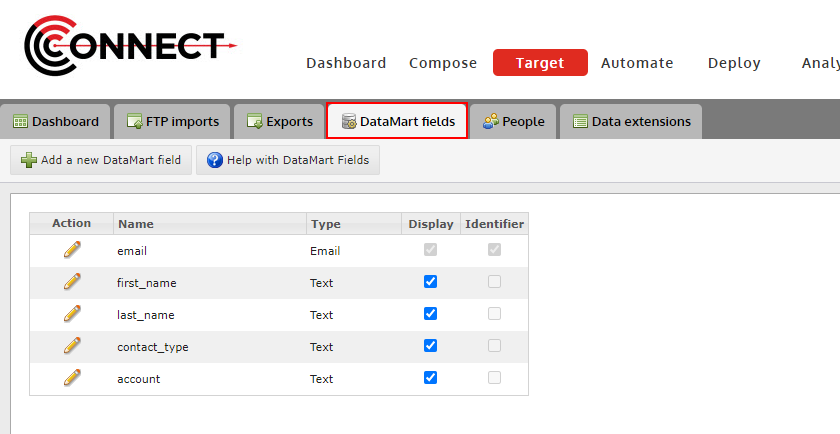
Adding a New Field
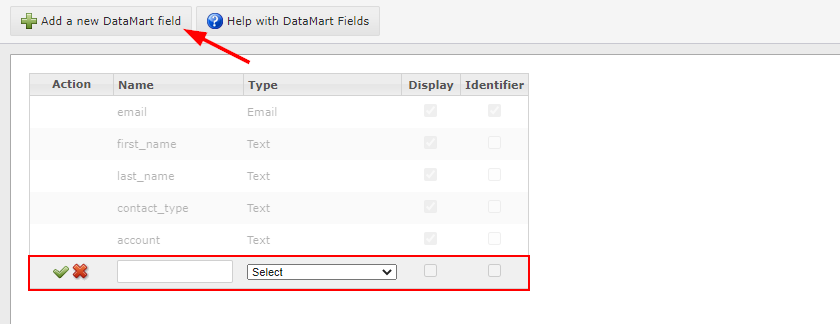
Steps:
- Click on the "Add a new DataMart Field" button
- Type in the field name you wish to add
- Select the data type that will be collected in this field.
- Click the checkmark to finish
OPTIONAL: Check off "Display" if you would like this field to appear in "Manage People".
Editing an Existing Field
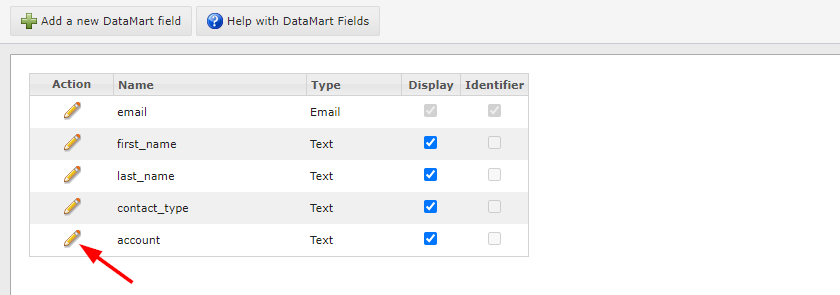
- Click on the edit icon located next to the Field Name you would like to edit.
- Currently, you can only edit the name of a field.
