Uploading your contact list
ForLists usersare whoa dogreat not wishway to utilizebulk upload your original contact lists, to make manual, bulk updates along the segmentationway capabilitiesand create static lists of DataMart,contacts that you areplan stillto use for deployment.
As this feature is able to uploadupdate/overwrite sensitive contact data, it is important to use a small list strictlyfirst to be used for deployment. Followtest this tutorialfeature. We recommend using yourself and a few other internal people to findtest outwith how.and get a full understanding of the impact of uploading data into CONNECT.
1. Click on the "Add Viavia Upload"upload" buttonto from the Target screen
begin


2. Click onSelect the "Select File..." button to locate the list file you would like to upload
Make note of the file requirements stated below the "Select file..." button

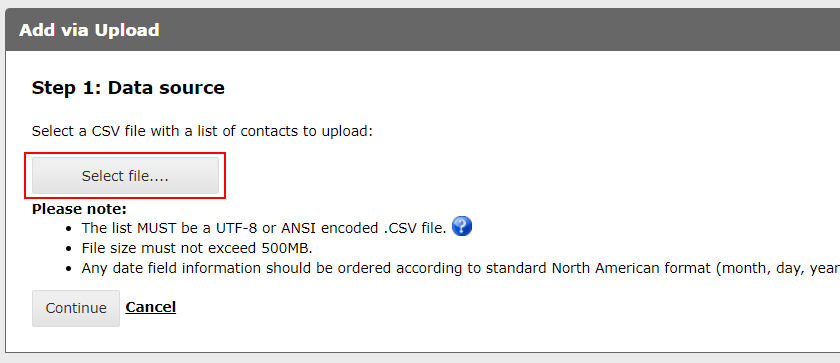
ClickMap
"Continue"eachoncecolumn header from your file to a DataMart fieldCONNECT might automatically do this for you
have selected the correct fileNote: Click the "Remove" buttonif you havemademapped thewrongheaderselection,in your file before. It is still a good practice to check it over however to ensure accuracy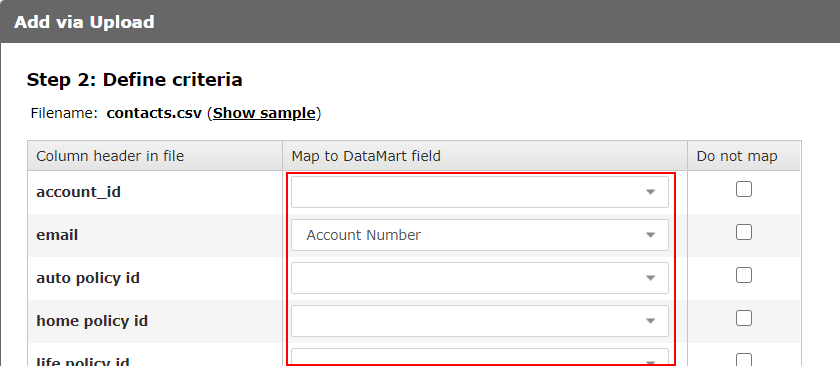
OPTIONAL: Adjust the permission settings
It's important to read this step carefully and thoroughly before continuing. The settings you choose here will directly impact the
correctpermissionfilestatusmyofclickingyour contacts and could put you in violation of anti-spam legislation.The permission settings feature provides you with the
"Select File..." button
3. Map all fieldscapability to thebulk correctupdate fieldsa contact's permission status with your subscriptions. This comes in handy when you are first uploading your contacts into CONNECT or you might receive a list of opt-ins or opt-outs from another source and you need to manually upload those into CONNECT.
There are 3 main scenarios where you should be adjusting the DataMartpermission ifsettings:
Scenario has1
You are doing importing your contacts for the first time and have existing subscription information. For this scenario, you will want to reach out to your CONNECT support team to help you with the right approach depending on your number of subscriptions and the permission data you have.
Scenario 2
You manage your contact list outside of CONNECT and do not automaticallyneed doneCONNECT soto
manage your opt-in/opt-out process. Since CONNECT requires each contact be "subscribed" to at least one subscription for email sending to occur, you will simply upload every list with an "express" permission to your one subscription and you are done.


Scenario 3
You have a new list of contacts you received from an event/opt-in source or you have a list of unsubscribes that you have collected externally from CONNECT. To import those records, you will select the subscription(s) that they are related to and select the permission level you collected for them.
Note:If you have fields in your list that do not map to any field in the DataMart, you may return to the Target screen and go to the "Manage Fields" screen to add oneOR you may click the "Do Not Map" box next to the field.
However, only use the "Do Not Map" function if you do not plan to use the data in the deployment (ie. Fields with Dynamic Variables need to be mapped)
4. Select the "Subscription" you wish to add the list to

Select the Permission LevelNote: This selection is only for users of segmentation. If you aren't using the segmentation function, what you select here has no effect on the list or deployment but it is mandatory, so make any selection.
5. Click "Upload records to DataMart" to finish

6. Click "Continue" on the next screen.

